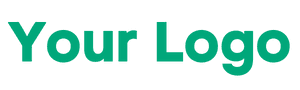Hello guys in this post we will discuss about Google’s blogger or early known as blogspot for creating your own website or blog completely free of cost. In this tutorial you don’t need any domain, hosting or coding knowledge. If you want to create a really simple website and share the link of your website with your friends then google provides a free platform to create such blogs. Here is the step by step guide for that.

Blog vs Website
Basically blogs are a type of website. Every blog is a website and comes with an URL for accessing it. Generally we create blogs to make regular post on a topic. If you want to write a continuous posts like poems, lyrics, product reviews then you can simply create a website with a default design and start writing multiple posts. These websites are called blogs because they are purely for reading purpose and have a simple and static design.
If you don’t know what to write and looking for a topic/niche to create a blog then you may read this post – Top 11 Blogging Niches 2025 – Low Competition & High Traffic.
Steps to Create a Free Blog on Google
Creating a blog in Google is very simple and straightforward. You can create both your personal and professional blogs on Google blogger and earn money with various ways. We will also discuss on “how to earn money from blogger”. Let’s follow below steps to create your own blog in just 5 minutes.
1. Setup Your Blog
Open your browser and go to www.google.com and click on apps icon from right upper corner or simply hit www.blogger.com on your browser.
- Now you will see a button “CREATE YOUR BLOG”.
- Click on the button and signup using your Gmail account.
- Then you will be redirected to blogger onboarding page and choose a name for your blog.
- Now enter your website address or URL. Set a unique address and hit on “NEXT”.
- Confirm your display name and finish the setup. You will be redirected to Dashboard.
2. Blog Settings
There are few mandatory settings you need to check before you start publish your actual content. Click on Settings from your Dashboard menu and we will discuss one by one.
- In the Basic section set your blog Title, Description and Favicon(icon). You can also setup Google Analytics Measurement ID on this section for tracking your website viewers.
- Make sure to enable “Visible to Search Engine” in the Privacy section. So that people can find your website on google.
- Also make sure to enable HTTPS redirection for establishing a secure connection between your viewers and your website.
- Scroll down and set your preferred Time Zone and timestamp format.
- In the Crawlers and indexing section enable custom robots.txt for fast indexing in google search engine.
These are some of the important settings you may set for your blogger website for smooth blogging experience. You may also play with other settings as per your requirements.
3. Writing Posts
After making mandatory changes you are ready to publish your articles. Simply click on “New Post” button and start writing your article. Enter post title and post content and click on publish. Don’t forget to add proper headings, subheadings, paragraphs and related images in the article to make it SEO friendly.
After successfully publishing your first post go to youraddress.blogpost.com and check for it. You will see all your latest posts on the homepage with page number navigation.
Conclusion
So this was all about creating a Free Blogger Website on Google. It’s completely free till you are using default blogger domain. If you want to use your custom domain like yourdomain.com you need to buy it from a domain name provider and link it with your blogger account.