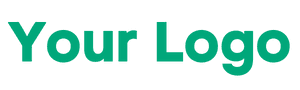Hello guys, we are back with the second part of pc performance improvement tips for gaming 2025. In the previous post we have discussed some tricks which you can use to improve the performance of your pc or laptop even if you have a potato setup it will help you to improve your pc performance by a lot. All the tricks mentioned are tried and tested personally by us so you can trust and carefully follow the steps to unlock the full performance of your pc for gaming.

In this post we are going to tell you some tricks which can help you to improve and highly boost your internet stability and ping during online gaming. By doing the below tricks you will be able to see a great improvement in your internet speeds and there will be no internet fluctuation issues anymore and you will be able to play enjoy your gaming sessions with low ping.
Also Read: PC Performance Improvement Tips For Gaming 2025 (Part 1)
1. Settings to Improve your Network Adapter
This is a setting which many of you ignore and dont think that even these settings can be holding back your pc performance. Follow the below steps carefully and change the settings mentioned and enjoy high speed no lag internet.
- Open Start menu and then search for “Device Manager”.
- Open Device Manager and then go to your “Network Adapters”.
- From the sub menu select the network adapter to which your LAN cable is connected and double click on it.
- Now from the properties of the selected network adapter go to “Advanced” option
- Now make your setting like I have mentioned below:
- ARP Offload: Disabled
- Flow Control: Disabled
- Idle Power Down Restriction: Disabled
- Interrupt Moderation: Enabled
- Interrupt Moderation Rate: Low
- IPv4 Checksum Offload: Disabled
- Jumbo Packet: Disabled
- Large Send Offload V2 (IPv4): Disabled
- Large Send Offload V2 (IPv6): Disabled
- Locally Administered Address: Not Present
- NS Offload: Disabled
- Packet Priority and VLAN: Packet Priority and VLAN Enabled
- Speed and Duplex: Highest Available (Dont set to Auto Negotiable)
- TCP Checksum Offload (IPv4): Disabled
- TCP Checksum Offload (IPv6): Disabled
- UDP Checksum Offload (IPv4): Disabled
- UDP Checksum Offload (IPv6): Disabled
After Changing all the settings make sure to restart your pc or laptop and you will surely feel your internet more responsive and there will be no lag or any ping issues while gaming.



2. Receiver Side Scaling (RSS) Command Prompt
This is a command prompt trick that lets your CPU stop fighting with itself and starts sharing the network processing load across multiple cores. Follow the below steps to enable that setting and enjoy faster games, smoother youtube streams and lower pings while gaming.
- Search for “Command Prompt” in your start menu.
- Right click on it and then run it as administrator.
- In the window that appears carefully type :- netsh int tcp set global rss=enabled
- After typing press Enter.
- If the window says “Ok” then you are good to go.
- Just restart your pc and feel your internet get more snappier than before.


Conclusion
So I guess now all the problems which you were facing because of your internet has disappeared and you are able to feel that your internet has become more responsive and lag free. All the tricks which I have mentioned in PC Performance Improvement Tips For Gaming 2025 are safe and are personally verified by me. Even I am using these tricks and the performance difference before and after the settings are very huge.